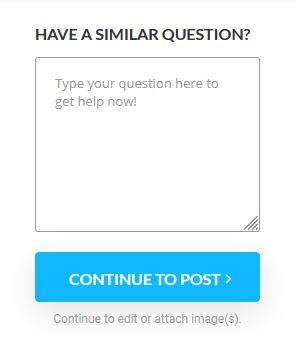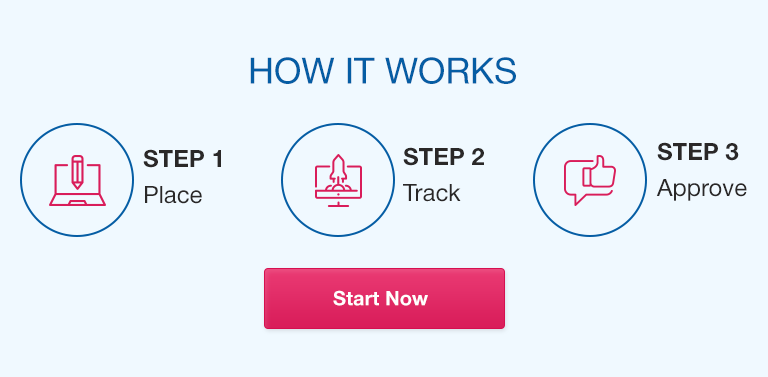Graphing Lab
PHSC 114
Southern Arkansas University TECH
Spring ‘23
Lab 3- Graphing
Introduction:
One of the most effective methods of describing the relationship between two or more types of measurements is to plot a graph. For example, you could plot a graph of distance vs. time and this would show you how distance changes over time (aka the velocity!). Graphs are extremely useful pictures that help us quickly see how one variable affects another variable. A scientist often measures large amounts of data, and the easiest way to report these large amounts of data is in the form of a graph. Graphs allow us to view all of the data at once and interpret trends and conclusions.
Scatterplots are typically 2-D plots with an x-axis and a y-axis. The data points are then plotted as dots on the graph. (
Figure 1)
Figure 1- X-Y Scatterplot
Once the data has been plotted on a scatterplot, further trends in the data can be extrapolated by adding a trendline. The trendline is a line of best fit through all of your plotted data points. This line will show how the variables are related and how to predict data without running further physical measurements. (
Figure 2)
Figure 2- Trendline added through the data points on a scatterplot
As you can see in
Figure 2, a linear trendline fits well in this set of data. The linear equation for the trendline is y=2.5976x – 0.5366 and its R2 value is 0.9647. The closer the R2 value is to 1 the better fit the trend is for this set of data! Also, if one knows the equation for the trendline one only has to plug in a new x value and can predict what the y value would be without even experimenting!
Let’s try to put a label on the variables we were measuring, like distance and time. (
Figure 3) Now, we can look at the slope of our trendline to get some really interesting information. The slope of the trendline is 2.5976 and the linear slope is mathematically defined as
slope = (the change in y)/(change in x). Thus in
Figure 3 the slope of this trendline would be
distance
(change in x) over
time
(change in y). This is equal to the equation for velocity!
Thus we have graphically determined the average velocity of an object (2.5976m/s) by plotting the distance the objects moves over time.
For this lab, we will be creating a scatterplot of the circumference of circles vs the diameter of circles to graphically determine the value of π using the slope of a linear trendline. You will learn how to create a simple scatterplot, find a trendline, and solve for an unknown variable using Excel or Google Sheets.
Supplies:
·
6 circular objects of different sizes (coffee cups, plates, lamp stands, etc.)
·
Measuring Tape or a Ruler (the flexible measuring tapes work best for this experiment)
·
Graphing software such as Excel or Google Sheets
**This tutorial was written using Microsoft Excel 2021. If you are using a different version of Excel the graphing directions might be slightly off.
Procedure:
1. Using Excel or Google Sheets, make a data table just like this and call it
Data Table 1!
|
|
Object (ie. coffee cup) |
Diameter (cm) |
Circumference (cm) |
|
1 |
|
|
|
|
2 |
|
|
|
|
3 |
|
|
|
|
4 |
|
|
|
|
5 |
|
|
|
|
6 |
|
|
|
Data Table 1
2. Type in all of the 6 circular objects you will be measuring in your data table.
3. Next, using a measuring tape, measure the diameter of your first circular object in
centimeters. Make sure to read the correct number of decimals places on your measuring device! Record in
Data Table 1.
4. Again, using the measuring tape, measure the full circumference of that same circular object in centimeters and record your reading in
Data Table 1.
5. Continue measuring the diameter and the circumference for your other five circular objects and record all of your readings in centimeters in
Data Table 1.
6. Next, create an x-y- scatterplot of your diameters and your circumference.
Highlight the cells with your 6 diameters and your 6 circumferences.
**If using
Microsoft Excel, depending on the version you are using you will highlight your data points then hit Insert>>Charts>>X,Y Scatter (choose the one with no connecting lines- just dots)
7. Title your graph “Circumference vs. Diameter of Circular Objects” by double clicking on the graph title and renaming it.
8. Title your X and Y axes.
**If using
Microsoft Excel, depending on the version you are using you will click the “+” button to the upper right hand corner of your graph and select to add “Axis Titles” Call your x axis “Diameter (cm)” and your y axis “Circumference (cm)”.
9. Next, add a Trendline for your data points.
**If using
Microsoft Excel, depending on the version you are using you will click the “+” button to the upper right hand corner of your graph and select to add “Trendline”.
10. Add a linear equation and R2 value for your trendline.
**If using
Microsoft Excel, depending on the version you are using you will right click on the trendline then select “Format trendline”. The format trendline box should appear. Select “Linear” then select “Display Equation on chart” and “Display R-squared value on the chart”.
Calculations/Results:
We have been taught in geometry that the circumference of a circle is equal to the diameter times π. Thus if we take our equation for circumference:
circumference=diameter*π
and rearrange to solve for π we get:
π =circumference/diameter
When you found the linear equation of your trendline you got a value for the slope of the line (the value listed before the variable x in your equation). This slope is the change in y (circumference) divided by the change in x (diameter). Thus the slope will be the
circumference/diameter
, which must be equal to the value of π!
Look at your trendline equation’s slope. You should find your slope is very close to the known value of π (3.1416).
Calculate the Percent Error between your experimental value for π and the known value of π by using the following equation:
Type your percent error into a cell below your graph in your Excel or Google Sheets program. Label it: “Percent Error in π”.
Submit your completed Excel data sheet or Google Sheet with Data Table 1, your completed graph, and the “Percent Error in π” value into the Lab 3- Graphing Assignment.
X, Y- Scatterplot
2 3 7 10 5 8 15 27
X Axis
Y axis
X, Y- Scatterplot
2 3 7 10 5 8 15 27
X Axis
Y axis
Distance vs. Time Scatterplot
2 3 7 10 5 8 15 27
Time (s)
Distance (m)
2